Exporting Documentation
Your data is exclusively yours. You have the freedom to export it whenever you choose, ensuring you maintain control over your information at all times.
We offer project exports in two convenient formats:
- Darkdown: Use if you wish to re-import the data into DeveloperHub later with no data loss.
- Markdown: Use for external purposes.
Darkdown
Darkdown is our unique version of Markdown. When a project is exported and subsequently imported back, Darkdown ensures that the following elements are preserved:
- All the published and draft text in each page.
- All the blocks in each page with every configuration and detail.
- The order of the pages.
- Categories and external links.
- Documentation settings.
Exporting a Project
To export a project:
- Open Project Settings
from the sidebar. - Click Export
. - Choose the export format. The active project will be exported.
The download process will take just a few seconds, after which you will receive a compressed file in the ZIP format. This file includes all versions of the product, comprehensive documentation, API references, and indices pertaining to the documentation. The structure of the file is organized as follows:
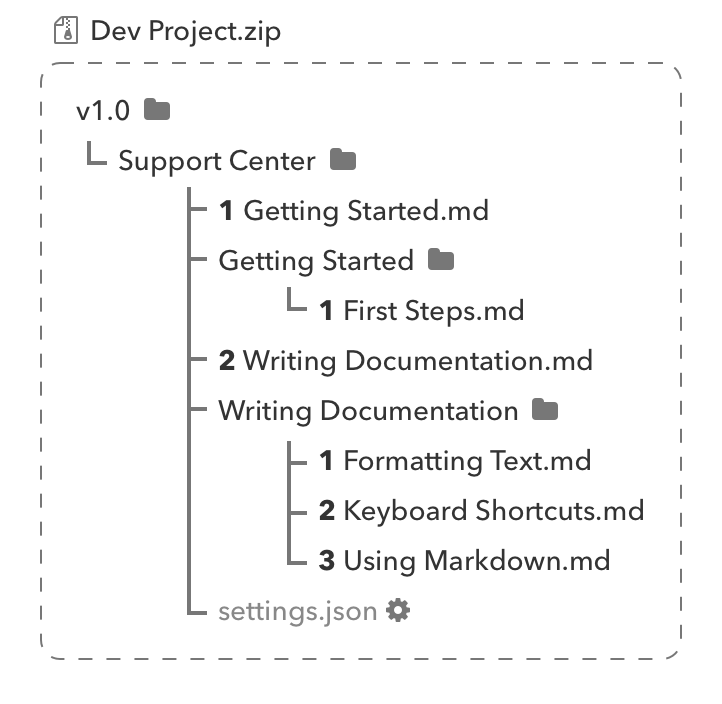
To learn how to import this export back into DeveloperHub, please refer to the detailed instructions available at Importing Documentation.
Exporting a Page
To export a page:
- In the documentation index, please select the desired page that you wish to export.
- Click on Export
under the title.
The export will be in DeveloperHub Darkdown format.
Exporting Images
To export the images from your DeveloperHub project, please follow these detailed steps:
- Get a markdown export of your project first.
- Unzip the export.
- Use our tool mdimg which finds all the URLs in the export and downloads the images. You can find already built binaries for linux and mac in the releases.