Importing Documentation
DeveloperHub provides powerful tools to enable you to easily move your content around, edit it and restructure it, all out of the editor.
Import Sources
You can import data to DeveloperHub from a variety of sources:
- DeveloperHub export (available for entire project imports and one page imports)
- Markdown
- ReadMe
- Zendesk
- Other sources, such as: HTML, Confluence, Word or other external sources.
Import DeveloperHub.io Export
To import documentation, follow these steps:
- Make sure your import files are structured as required.
- From the sidebar, open Project settings
- Click on Import
- Choose DeveloperHub.
Importing could take a few seconds up to a minute.
All imports are designed to add version information. It’s important to note that versions, documentation, and pages are never overwritten, ensuring the integrity and historical accuracy of your data.
Import a page into DeveloperHub
You can import a single Markdown file or a Darkdown page at a time into DeveloperHub. This streamlined process allows for easy integration and ensures that your content is formatted correctly for optimal use within the platform.
To import one page, follow these steps:
- From the index, choose the page to import over, or create a new page and save it.
- Under the title, click on Import icon
- Choose the file to be imported.
Structuring Files
To import documentation from DeveloperHub export into DeveloperHub, it is essential to organize your files according to the following structure:
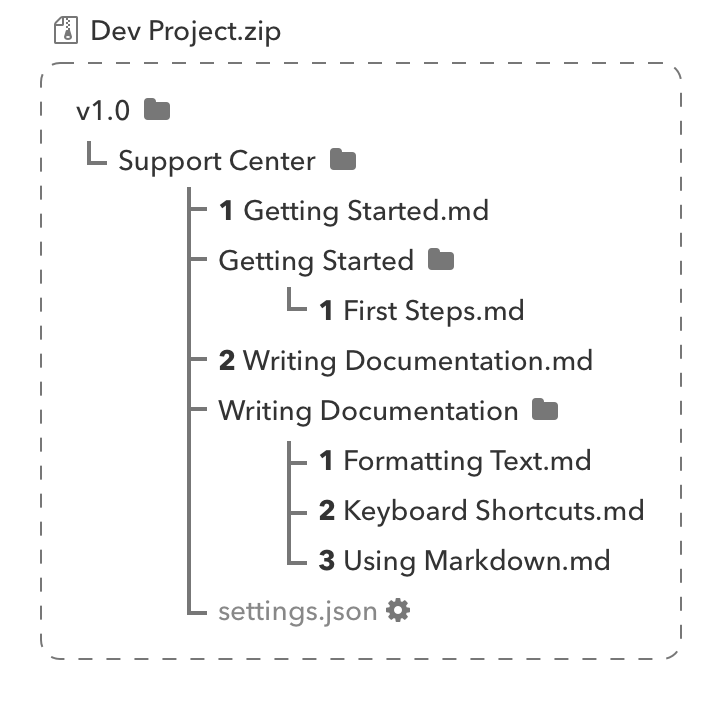
Where, for example:
v1.0is the name of your version.Support Centeris the title of your documentation.1 Getting Started.mdis a documentation page written in Darkdown format. Its order is 1st in Support Center documentation and its title isGetting Started.Getting Startedfolder indicates that1 Getting Started.mdis a parent page, and it has a subpage titledFirst Steps.1 Formatting Text.md,2 Keyboard Shortcuts.mdand3 Using Markdown.mdare all subpages of Writing Documentation page.settings.jsonisSupport Centerdocumentation settings file. Settings file is an optional file.
Every parent page must include a Markdown file along with a corresponding folder that shares the exact same name.
The orders must be incremented, beginning from 1. If an order is not provided in the filename, there is no assurance that the index order will be maintained.
Additionally, you can enhance your project by including OpenAPI specification files within a designated folder named refs, located in the corresponding version folder. This allows for better organization and accessibility of your API documentation.
All files included in the import process must be compressed into a ZIP file format.
Darkdown Format
Darkdown Format is simple. Each file must contain a header and optionally content.
Header
Each file contains a header depending on the index element being described.
- Page:
---typepagetitleCalloutslistedtrueslugcalloutsdescription<SEO description>index_titleCalloutshiddenkeywordskeyword1,keyword2tagstag1,tag2---- Category:
---typecategorytitleStart Here---- Link:
---typelinktitleGo to DeveloperHub.iourlhttps//developerhub.io---- Separator:
Content
Category, link, and separator elements do not contain any content. In contrast, pages are rich with content, which can consist of pure Markdown or a combination of Markdown along with our advanced blocks annotation features.
The contents of draft and published pages can be clearly defined in an export, distinguished by the use of a <code>---draft</code> or <code>---published</code> header. For example:
---draftDraft content is here---publishedPublished content is hereAn example of published content that includes a heading, descriptive text, and a code block is as follows:
---published## Code Block ExampleA Hello World code block$plugin "type""code-block" "data" "languageBlocks" "code""console.log(\"Hello World\");" "language""javascript" "code""print(\"Hello World!\")" "language""python" "code""package main\n\nimport \"fmt\" \n\nfunc main() {\n fmt.Println(\"hello world\")\n}" "language""go" $Blocks
Since Markdown lacks support for many of our powerful features, we developed Darkdown formatting to incorporate these advanced capabilities. All blocks are exported in the following manner:
$plugin "type""<<type>>" "data""<<data>>"$Where the type is one of the following: code-block, image, video, table, github-code, synced-block, tab-block, index-list, or custom-html. The data definition varies depending on the specific type selected.
Inline Blocks
Additionally, inline blocks are exported in Darkdown format, such as badges, icons, and keyboard keys. For example,
This badge:
$inlinebadgeGreat!successAnd this icon:
$inlineiconfas fa-adjustYou are welcome to export any page to gain insights into the formatting of its content. This allows you to better understand the layout and structure used throughout the application.
Table Format
Tables are exported in Markdown format by default. However, if the column width is specified, we will utilize the Darkdown format to ensure that all information is preserved accurately.
The Markdown format for tables utilized in imports and exports is structured as follows:
Requirements:
- All rows start and end with
|. - Every column is separated by
|. - A header row must exist.
- A separator row under header must exist.
- Multiline cells use
\nto separate lines.
Image Import
When an image is referenced using Markdown format on any of the pages, it will be automatically downloaded to our servers. Subsequently, it will be served from our content delivery network, ensuring efficient and reliable access for users.
Images can be uploaded from two distinct sources:
- HTTP, or
- Local
Regardless of the image source, it is essential that each image does not exceed a maximum file size of 10MB. Exceeding this limit will result in the import process failing.
By importing images on DeveloperHub, you are responsible for ensuring that you have the necessary rights to all data. It is important to verify that you possess the appropriate licenses or permissions for any images used to avoid potential copyright infringements.
HTTP Image Import
To import images from the internet, please ensure they are referenced using the following format:
HTTP Image:The image will subsequently be downloaded from its source and uploaded to our content delivery network. It's essential that the image is publicly accessible online; otherwise, the import process will fail.
Local Image Import
To successfully import images locally from the provided ZIP file, ensure that they are located in a folder named assets, which should be placed alongside the versions. This organizational structure is essential for proper access and retrieval of the images during the import process.
They should be referenced as such:
Local Image:Inside assets folder, any folder structure is allowed.