Managing Plan
Supercharged plans offer significantly greater benefits compared to free plans. To explore all the available options, please visit our Pricing page. A supercharged plan refers to any paid plan.
Upgrading to a Supercharged Plan
Plans are subscribed to and billed per project per month. To upgrade your project to a supercharged plan, please follow these steps:
- To begin the upgrade process, click on Project Settings
located in the sidebar. Ensure that the correct project is selected for the upgrade. If you need to change projects, scroll down to the bottom of the Project menu and select the appropriate project. - Below the Project Title, click Upgrade Plan
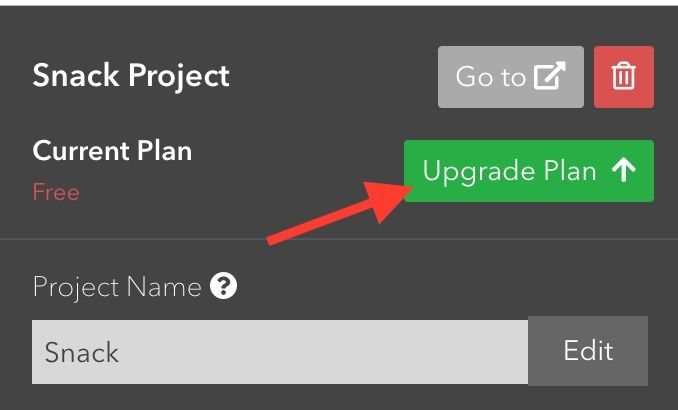
- A pop-up will show outlining every available plan's features. Select the plan you need.
- Fill out the payment form. If payment succeeded, a notification will show to get you started on your supercharged plan.
- If payment did not succeed, an error message from the payment provider (Stripe) is shown.
We accept payments via debit and credit cards for all transactions. Additionally, for our enterprise plans, we provide the option to make payments through bank transfers, offering greater flexibility for larger organizations.
Cancelling or Downgrading a Supercharged Plan
To downgrade a project's supercharged plan:
- To begin, select Project Settings
located in the sidebar. Ensure that you have selected the appropriate project for downgrading. If you need to switch projects, scroll down to the bottom of the Project menu to make the change. - Below the Project Title, click Manage Plan
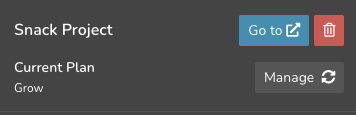
- A pop-up will appear detailing the features of each available plan, including the free plan. Please select the plan that best meets your needs, or choose the free plan if you wish to cancel your subscription.
- Click on Downgrade to take effect.
Changing Payment or Billing Details
If you have updated your payment method or would like to provide additional information for your invoices, you can easily update your billing details by:
- Select Project Settings
in the sidebar. - Below the Project Title, click Manage Plan
- In the bottom right corner, click on View Invoices/Update Card.
- You will be taken to the payment provider's portal to make the changes needed.
View Invoices
To view all invoices that you have paid:
- Select Project Settings
in the sidebar. - Below the Project Title, click Manage Plan
- In the bottom right corner, click on View Invoices/Update Card.
- You will be taken to the payment provider's portal to view the invoices.