Search
DeveloperHub provides two search experiences:
- Standard Search: Lightning-fast search service available for all paid plans. It searches all sections of the documentation and provides direct links to relevant results, even if there are typos.
- AI Search: Search using GPT models that give answers in easy-to-understand language and include sources.AI Search
The search bar is prominently positioned at the top of the pages to capture attention and provide readers with an optimal browsing experience.
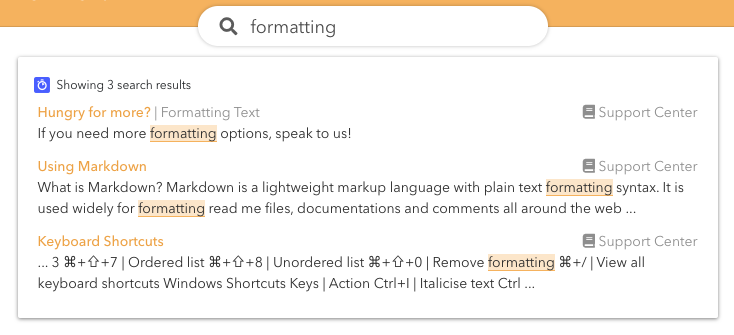
Look and Feel
The shadow of the search bar and the highlighting of the results utilize the same branding color that you have specified in Customising Visuals. This ensures a cohesive and visually appealing interface that aligns with your brand identity.
Search functionality is exclusively available in live mode. While the search bar is visible in editor mode, it serves only as a demonstration and cannot perform actual searches. If you need to search for a specific page while in edit mode, please utilize the Quick Switcher instead.
Next UI Search
Next UI offers an improved search experience for readers. The search expands into a larger area and includes options for users to choose their search scope.
Standard Search
Our standard search offers a lightning-fast experience, delivering relevant content that corresponds to the search terms entered by readers.
Search Speed
Our lightning-fast search feature boasts an impressive average latency of under 10 milliseconds, ensuring swift and efficient results for your queries.
Search Update Frequency
We update the search index every 15 minutes. This means if you add or remove content, it may take up to 15 minutes for the changes to appear in search.
Page Keywords
You can enhance the visibility of your page by incorporating relevant keywords that will assist readers in discovering it through search queries. Keywords are most effective when they are not already present in the content of the page. Here are some examples of effective page keywords:
- Synonyms of words in the page.
- Words related to the page contents.
- Expansion of acronyms.
You can add page keywords from the Page Info
Change Search Scope
To change the search scope to just the active documentation or API reference, check out search.scope in our Advanced Settings.
Searching using URL
To set up a search engine in your documentation or provide your readers with a search URL, add a s search query to any URL in your docs site. For example, using this URL format: https://<your-project-domain>/?s=%s, you can perform a search on a term (replace %s) as soon as the page loads.
Advanced Search Operators
Searching has the support for two advanced operators:
- To find exact matches, use double quotations around the terms. For example:
"search engine"will only match when the words "search engine" appear together and in that order. - Minus: Prevent records that start with a minus sign. For example:
search -enginewill only match records containing search, but not engine.
Best Practices For Searchable Content
To ensure that the search functionality effectively identifies and delivers what the reader is looking for, it is crucial to organize the content of your documentation thoughtfully. Therefore, consider structuring your documentation in the following manner:
- We divide search results using heading 2 only. Make sure your heading 2 sections are of moderate length. If any heading 2 content exceeds 10,000 characters (about 2,000 words or 100 sentences), it will be cut off.
- The text cannot be simplified while incorporating all the synonyms requested.
Search using API
If you want to offer documentation search options outside of DeveloperHub, you can use our Search to make queries and guide your users to the correct documentation. An example search request would be:
curl --request GET \ --header "X-Api-Key: 689bbce8acc68b7a4346acca6a028e6f8126eb792b19a334f8e3f2a12ca8f561" --url https://api.developerhub.io/api/v1/search?query=best%20practices&version_slug=v1.0Multi-Project Search
See Enterprise Search for more information about multi-project search.
Javascript Hook for Search
If you would like to send search analytics to third-party services, you can utilize the onsearch JavaScript event to manage all search operations effectively. For further details, please refer to On Search event.