Tags
Page tagging serves two primary purposes:
- Displays a list of related pages at the bottom of the page.
- Enables readers to filter by tags in their search.
Tags labels can be up to 64 characters long.
Related Pages
Related pages are dynamically generated based on the assigned tags. A maximum of 5 related pages will be showcased at the bottom of each tagged page. It’s important to note that these related pages will exclusively appear on pages that carry tags.
The related pages are those that share the greatest number of matching tags with the page currently being viewed.
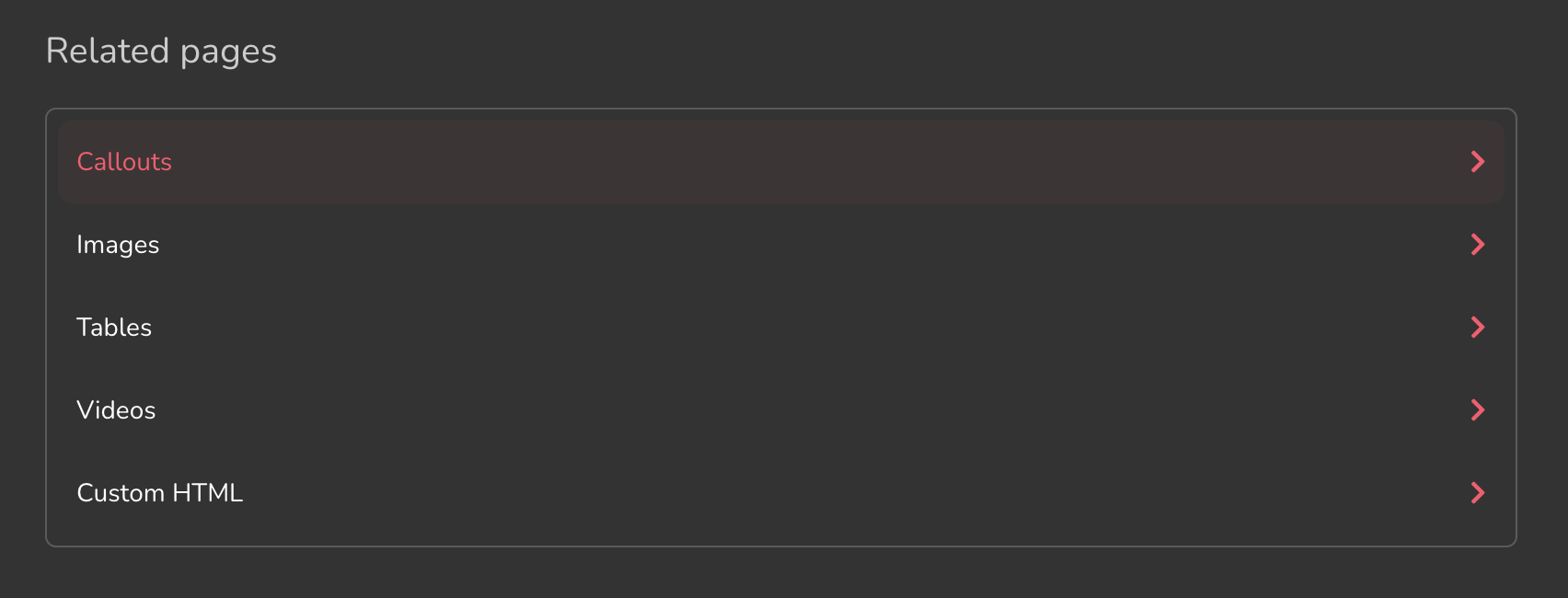
Search tag filtering
Tags can help filter your search. When you have at least one tag in your project, the filter option will appear in the reader search (only in Next UI).
Readers can filter by one or more tags at the same time.
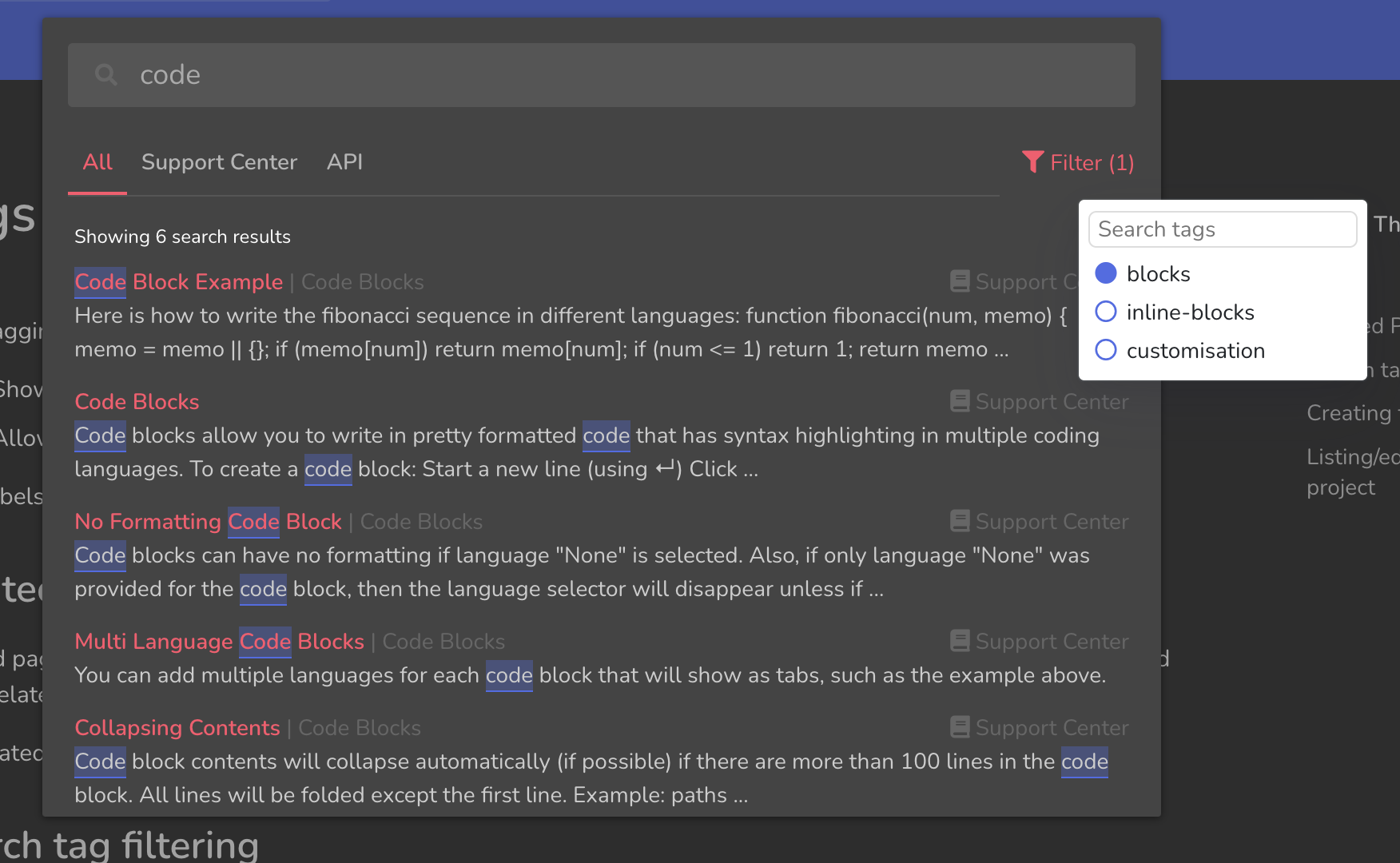
Creating tags
To create a tag:
- Go to the page where you want to apply the tag.
- Open Page Info
from the right sidebar. - Type the label of the new tag under tags.
- Hit Enter.
The tag will be created and applied to the page. If you would like to remove the tag, simply click on it and select the "Remove" option.
Listing/editing/removing tags in a project
To list all tags in a project:
- From the left sidebar, click on Project Settings
. - Scroll down to Page Tags (expand it if needed).
- All the tags would be listed there.
- Click on a tag to rename it or delete it.
The number displayed next to the tag indicates the total count of pages it is associated with across all versions.