Quick Switcher
As your documentation expands, navigating through an extensive index can become increasingly challenging. The Quick Switcher feature streamlines this process, enabling you to locate content more efficiently and effortlessly.
Quick switcher is able to perform the following:
- Find Page: Search for a page or an API reference by title or slug (case insensitive).
- Find Text: Search for text in pages only (case insensitive).
- Find & Replace: Finds text in pages and replaces it (case sensitive).
This feature is exclusively accessible within the editor. However, your readers will have the capability to utilize the global search directly.
How to open Quick Switcher
To open the quick switcher, click on the search bar, press ⌘/Ctrl + K, or select the search icon
Search Mode: Find Page
The Find page allows you to search across all pages and API references based on both title and slug for the current version you are using. This feature incorporates typo-tolerance, ensuring that your search results are relevant even if there are minor spelling errors.
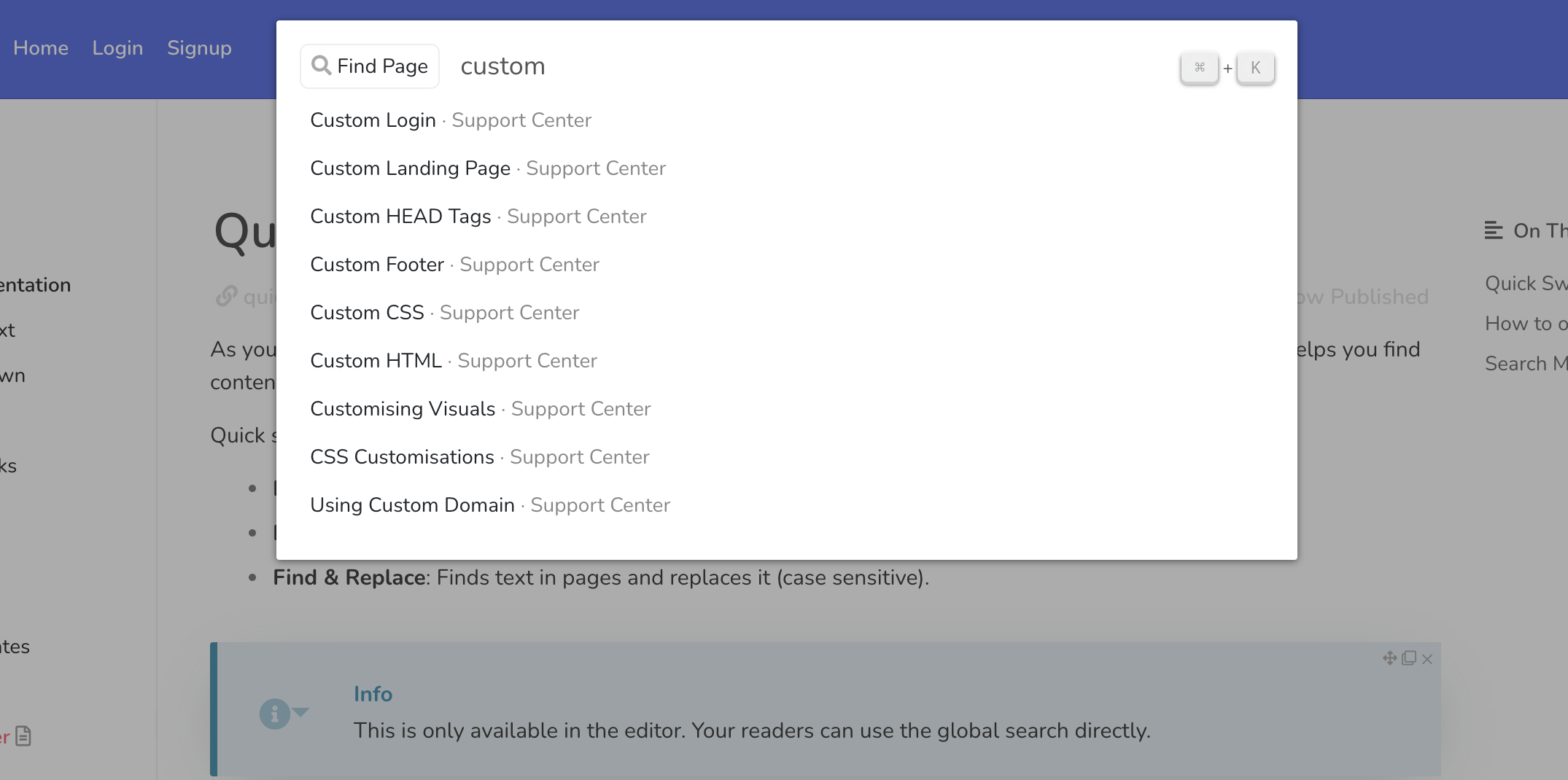
Search Mode: Find Text
The text search functionality allows you to search through all pages in the current version for specific text. The search operates using the format Darkdown and is not case sensitive, meaning it will identify matches regardless of whether the text is in uppercase or lowercase.

Search Mode: Find & Replace
The Find & Replace feature enables you to search through all pages in the current version for specific text, allowing you to replace the text directly. The search is conducted using the Darkdown format and is case sensitive, ensuring that you target the precise text you wish to modify.
Before making any replacements, you will be presented with all occurrences that can be replaced for your review.
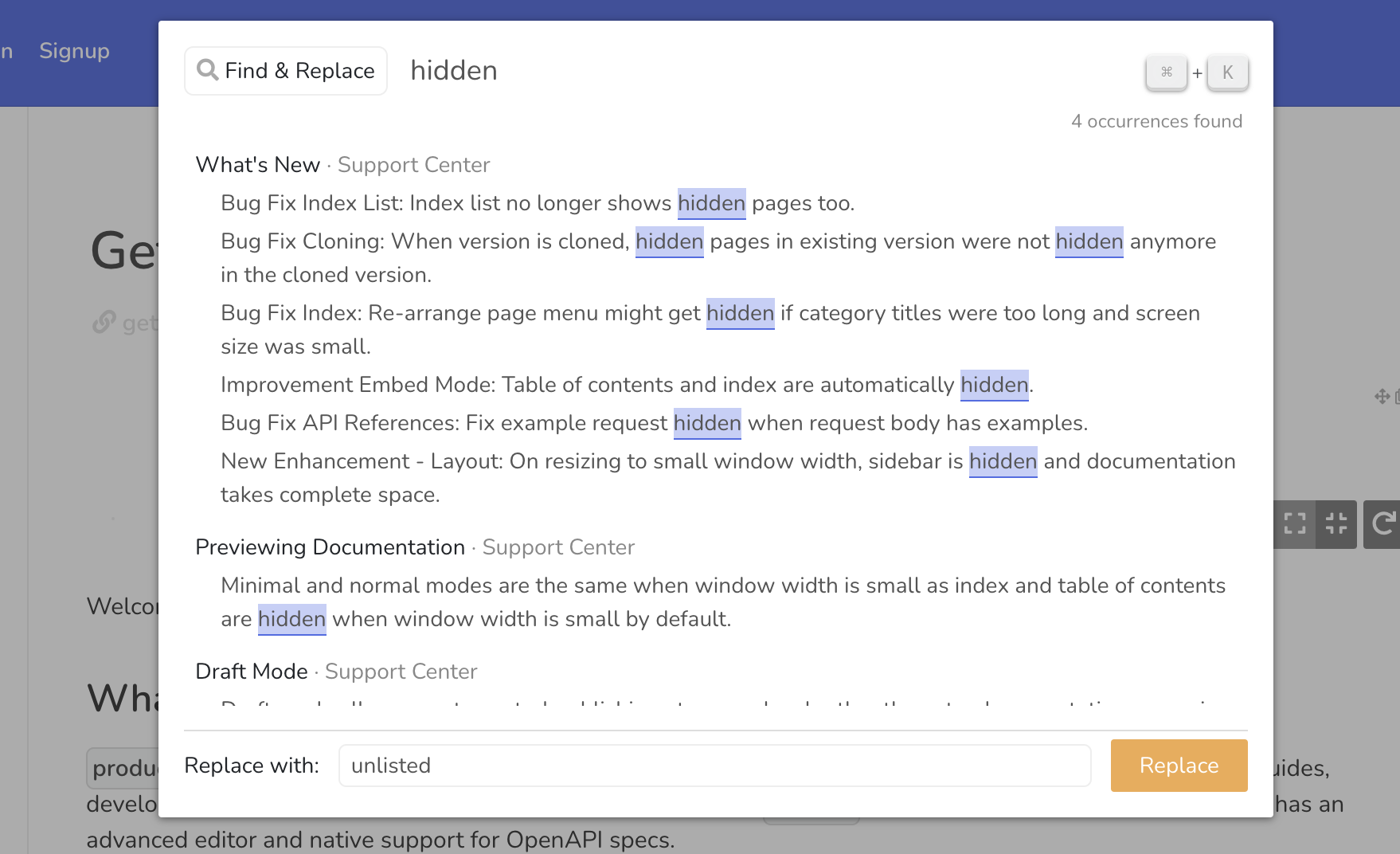
Once text has been replaced, the operation cannot be reversed. Please ensure that you thoroughly check all occurrences and confirm that you want ALL of them to be replaced before proceeding.
Notes about Quick Switcher
Find Text and Find & Replace search through Darkdown format, with this come a few notes:
- Search performed is exact text search. This means that it is not typo tolerant.
- To search in formatted text like "pied piper", you'd need to search for
pied **piper**. Searching forpied piperwill not yield results. - Text in blocks is also searched. Text in Custom HTML and Synced Blocks among other dynamic blocks is not searched.
- Text in links is not searched.
- Text in inline blocks is not searched.