Blocks
Text alone is not enough for documentation.
You can add a block to the document. To add, click
The list of blocks looks like this on the screen:
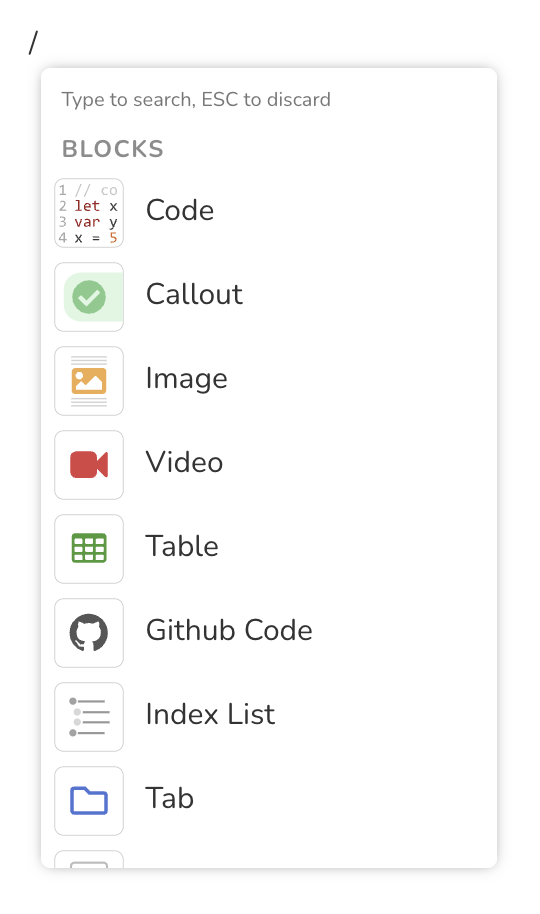
DeveloperHub supports blocks and inline blocks.
User can add the following block types:
| Block type | Description |
|---|---|
| Code Blocks | Insert a code you need to use in the document |
| Callouts | Insert messages like notes, errors, etc. |
| Images | Insert images in the document |
| Videos | Insert videos in the document |
| Tables | Create a table |
| Synced Blocks | Create a new synced block or select an existing one |
| Custom HTML | Add a custom HTML block |
| Tabs | Add tabs to the document |
| GitHub Code | Add a GitHub Code |
| Index List | Add an Index list |
| Separators | Separate the document into the different part |
DeveloperHub supports the following inline blocks:
Inline blocks go on the same line as text.
The text you are editing may have text formatting (such as bold, italic, or inline code). Remove any text formatting on the cursor position before trying to add blocks.
Formatting continues from the previous line. To begin a new line with no formatting, place your cursor at the end of the formatted text, then press Backspace and ↵ again.
Emojis
product has full emoji support. Feel free to express yourself! 😄
Adding Empty Line around Blocks
To add an empty line above or below a block:
- Hover over or under the center of the block. An arrow
would show. - Click on the arrow to add an empty line.